Modding may be enjoyed by both console and PC users. This tutorial will cover all of the fundamentals. Bethesda games are recognized for a variety of things, including fantastic wide environments, user-friendly design, and a slew of flaws. Since the release of the Special Edition of Skyrim, there has been one more addition to that list: modding.
? Skyrim appears in Top 20 must-play games on Steam 2021

Why you need to mod Skyrim ?
Mods developed by users are considerably more than just armor packs or ridiculous texture changes. Some modifications solve important flaws that Bethesda was unable to fix, while others offer as much material as official DLC. If you want to modify anything in Skyrim, there’s always a mod for it.
Isn’t magic thrilling enough? Set up a spell pack. Do you wish to play a character that isn’t a Dragonborn? There are modifications available specifically for this purpose. Do you want Thomas the Tank Engine trains to replace every dragon? There is, however, a mod for it as well. Skyrim mods let you to bend and break the game in whatever manner you see appropriate.
Abbreviation in Skyrim modding
Modding a video game for the first time can seem rather confusing. Most Skyrim modders use abbreviation terminology to discuss certain aspects of modding. Here are some common phrases:
| Cleaning | Refers to removing duplicate and unused entries from certain files |
| CC | Creation Club |
| CTD | Crash to desktop |
| Directory | The place Skyrim is installed to. Your “root” Skyrim directory is where your Skyrim.exe file is located. |
| ENB | Short for “Enhanced Natural Beauty,” these mods implement post-processing effects and other graphical tweaks to Skyrim. |
| Load Order | The order in which your mods load. |
| MO2 | Mod Organizer 2, a popular mod manager used by PC players. |
| Mod Manager | A piece of software that installs, maintains, and manages mods for you. These are covered in more detail in the “Mod Managers” section. |
| Oldrim | The 2011 edition of Skyrim. |
| Root Directory | Where Skyrim installed to. |
| SKSE | Short for Skyrim Script Extender. Explained in the “Useful Modding Tools” section. |
| SSE | Short for Skyrim: Special Edition. |
| Vortex | A popular mod manager used by PC players. |
Where can get the Skyrim mods ?
While there are hundreds of websites that provide Skyrim modifications, most modders only utilize a handful of them. Here are two websites where most fans acquire their mods:
- Bethesda.net: This is where console gamers acquire their modifications, however PC players may also utilize it. The in-game mod menu in Skyrim: Special Edition gets its material from here.
- Nowmods.com: The new location for PC Skyrim mods! Our website has modifications for both the original and Special Edition versions of Skyrim.
How To Install Skyrim Mods On Console
Mods are incredibly simple to install on a console.
- When you’ve found a mod you want to install, click the “install” button.
- Skyrim will automatically download and install the mod if done in-game.
- If you utilize the website, you may install the mod on any console connected to your Bethesda.net account by clicking “add to library“
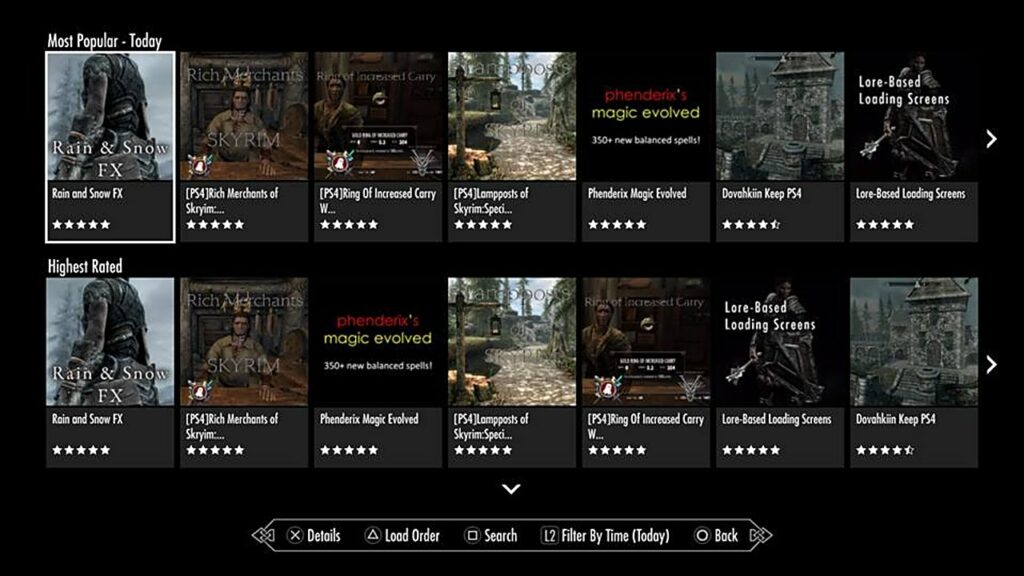
How To Install Skyrim Mods On PC
PC users may install modifications in a variety of ways:
- If you choose Bethesda.net, which is the same approach that console gamers use.
- If you choose Nowmods.com, you may download mods from our website to a mod manager. Mods will be installed and managed for you via the mod manager.
- Manual installation entails manually copying mod files into your Skyrim directory. This is not advised.
The majority of PC users choose the second choice. Before you start installing modifications, let’s go through how to handle them and why it’s so crucial.
Managing Mods

When you install a Skyrim mod, it is added to a list of files that the game need to load. This is often known as your “load order.” Skyrim’s engine has a hard limit of 255 master and plugin files that may be loaded simultaneously. Modders have devised workarounds for this limitation, which we’ll discuss in the “Useful Modding Tools” section. For the time being, bear this restriction in mind.
When using numerous modifications, load orders become critical. Skyrim loads data in a sequential manner, which means that modules listed lower on your load order take priority over those listed higher on your list. This might be an issue if you have two modifications that do the same thing. For example, if you have two modifications that affect a town, the town mod at the bottom of the load order will always be used. This clash might cause missions to break, items to clip through each other, or the game to crash.
It is critical to ensure that your mod load order is accurate in order for your modifications to function properly. There are three popular methods for modifying your load order:
- Use Skyrim: Special Edition’s built-in load order manager: This can be accessed from the main menu. While browsing mods, an option will be present to display your load order. You can move mods up or down on this list as you see fit, disable mods you don’t wish to uninstall, or uninstall mods in their entirety.
- Use LOOT: LOOT is a free application that will automatically manage your load order. This is only available for PC. A tutorial on how to use LOOT can be found here.
- Use a mod manager (covered in the next section):
Mod Managers

PC gamers should install a mod manager as soon as feasible. Mod managers can help you install and maintain modifications. More crucially, most mod managers implement their modifications using a virtual file system. This means that compatibility issues and modification blunders will not ruin your Skyrim installation.
The most often used Mod Managers is Mod Organizer 2: The gold standard. It’s highly stable, uses a profile system to allow for multiple mod configurations, and has well-documented tutorials on using it.
YouTuber GamerPoets has excellent tutorials on how to use MO2 that you can watch here.
ENBs
ENBs are for PCs only. Console players should skip this section

ENBs, which stands for Enhanced Natural Beauty, is a graphics package that uses post-processing effects and other elements to increase the visual accuracy of Skyrim. These modifications need manual installation, thus they are only available to PC users. Some ENBs are quite resource-intensive, but the visual gains they provide are nothing short of amazing, making Skyrim appear like a modern-gen game. Consider adding an ENB if you have a few frames to spare for enhanced graphics.
How To Install An ENB

An ENB needs a collection of binary files, which are available at enbdev.com. You’ll need to download a distinct set of ENB files for each version of Skyrim. The ENB files used in the Anniversary Edition are the same as those used in the Special Edition. Download the necessary ENB files depending on the version of Skyrim you own:
- Oldrim ENB Files
- Skyrim SE ENB FIles
Download the most recent version. After downloading, go to Skyrim’s root directory folder (where the .exe file is located). Once you’re in there, copy the following files to your directory:
- d3d11.dll
- d3dcompiler_46e.dll
If you like, you may copy and paste any file in your root directory, but these are the only two files required for an ENB to operate.
- After you’ve installed the binaries, it’s time to seek for a genuine ENB mod.
- Navigate to your preferred mod site and seek for any ENB mods.
- Once you’ve discovered an ENB you like, download its files manually rather than via your mod manager.
- Drop the ENB mod’s contents into your root directory. Say “yes” if you need to overwrite any files.
Your ENB is ready. Boot up Skyrim to check out your new mod.
Configuring ENBs
When you run Skyrim with an ENB enabled, you may manually modify the effects of your installed ENB by pressing “shift” and “enter” at the same time. This will open an ENB menu where you can change almost everything the ENB does. If you don’t like anything about your installed ENB, you can modify it using this menu—as long as you know what it is.
How to eliminate black bar effects on your ENB is a typical modification that gamers search into. If you install one with this effect and want to get rid of it, search for the “LETTERBOX BARS” parameter and change it to “0.” The bars surrounding your screen will be removed as a result of this.
If you’re having difficulty navigating the menu in-game, you can also alter these settings in the enbeffect.fx file.
Troubleshooting
Some modifications are incompatible with other mods or need modification to function properly. Because mod compatibility varies greatly, it is necessary to read mod page descriptions. Authors of modifications will specify which mods are incompatible with theirs. Reading ahead of time may save you hours of tweaking.

If no such information exists, consider the following technique:
- Disable half of your currently enabled mods.
- Boot Skyrim up.
- See if the issue persists.
- If so, repeat this process until the problem goes away.
This will help you quickly narrow down which mod is causing issues. Checking for compatibility patches between mods is also a good idea.
Useful Modding Tools
This section is for PC modders

Once you’ve gotten the hang of modifying your game, there are a few advanced modding techniques and applications you may try. We won’t go into depth about how to use each software in this article, but they are tools worth investigating.
- BethINI: Optimizes your Skyrim .ini files for you. This can dramatically improve performance and game stability.
- Skyrim Script Extender (SKSE): A modified executable that’s needed to run most Skyrim mods.
- xEdit: This allows you to create bashed patches, merging multiple mods into a single file. This bypasses Skyrim’s 255 plugin limit. It can also “clean” mods with duplicate data entries, increasing game stability.
We recommend some Skyrim mods for you:
Read more: How to install Cyberpunk 2077 mods



